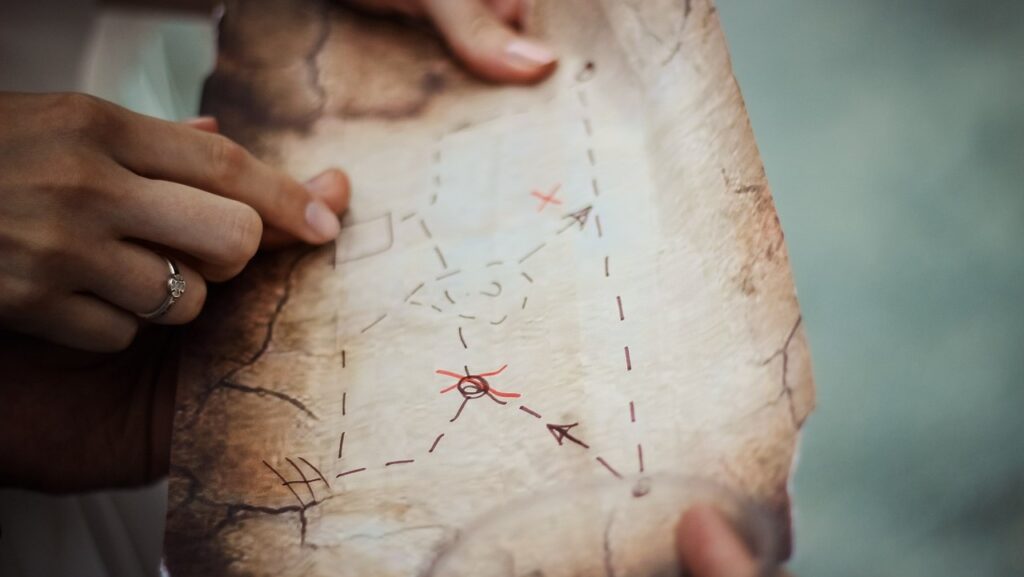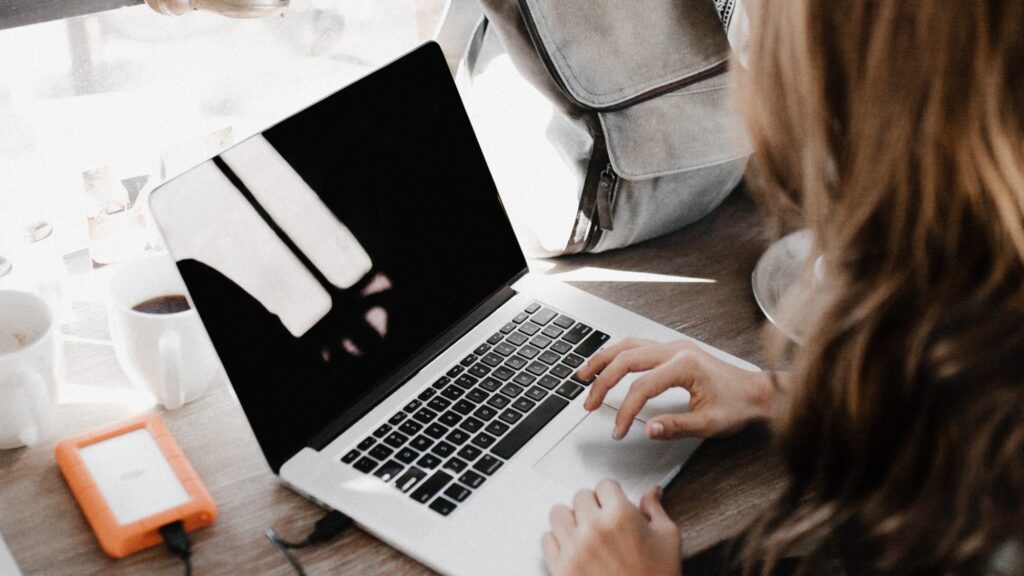Show Follow-up Questions with Rules for Online Forms
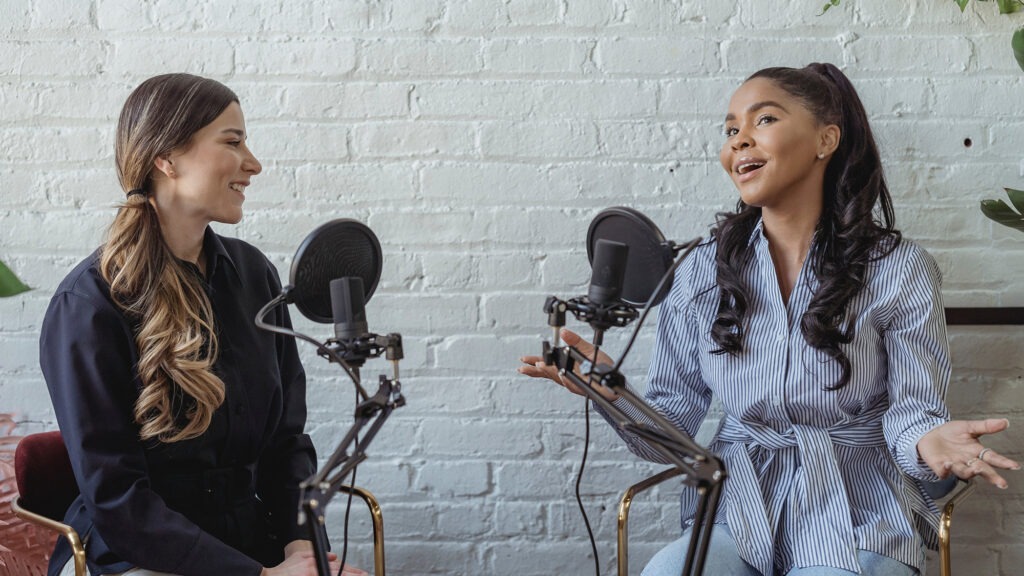
Building online forms can be straightforward with every question appearing in its place. Some questions, however, need to show follow-up questions, for example:
- “If you answered yes …”
- “For quantities over 10 …”
- “If you selected Other …”
These conditions can easily be automated to avoid the need for the conditional question. Instead of asking “If you answered yes”, you can simply show the question if they answer Yes.